I downloaded an archive for my selected branch of Arduino (version 1.6.3 at the time of writing).
Mighty 1284P: An Arduino core for the ATmega1284P
I connected my programmer AVRISP mkII to the ISP header of the board to upload the Arduino bootloader. I also connected the FTDI device to provide the 5V power to the board; otherwise, programming doesn’t work.
I use the variant of the microcontroller pin definitions “avr_developers”, also known as “sanguino” for my project.
You can find the definitions in the file ~/arduino/hardware/arduino/avr/variants/avr_developers/pins_arduino.h
// ATMEL ATmega1284P (should also work for SANGUINO/ATmega644P) // // +---\/---+ // (D 0) PB0 1| |40 PA0 (AI 0 / D31) // (D 1) PB1 2| |39 PA1 (AI 1 / D30) // INT2 (D 2) PB2 3| |38 PA2 (AI 2 / D29) // PWM (D 3) PB3 4| |37 PA3 (AI 3 / D28) // PWM/SS (D 4) PB4 5| |36 PA4 (AI 4 / D27) // MOSI (D 5) PB5 6| |35 PA5 (AI 5 / D26) // PWM/MISO (D 6) PB6 7| |34 PA6 (AI 6 / D25) // PWM/SCK (D 7) PB7 8| |33 PA7 (AI 7 / D24) // RST 9| |32 AREF // VCC 10| |31 GND // GND 11| |30 AVCC // XTAL2 12| |29 PC7 (D 23) // XTAL1 13| |28 PC6 (D 22) // RX0 (D 8) PD0 14| |27 PC5 (D 21) TDI // TX0 (D 9) PD1 15| |26 PC4 (D 20) TDO // INT0 RX1 (D 10) PD2 16| |25 PC3 (D 19) TMS // INT1 TX1 (D 11) PD3 17| |24 PC2 (D 18) TCK // PWM (D 12) PD4 18| |23 PC1 (D 17) SDA // PWM (D 13) PD5 19| |22 PC0 (D 16) SCL // PWM (D 14) PD6 20| |21 PD7 (D 15) PWM // +--------+ //
I use my AVRISP mkII programmer to load the bootloader into the microcontroller. I use Atmel AVR Studio (version is 4.19).
I go to Tools -> Program AVR -> Connect. Then I select my programmer.
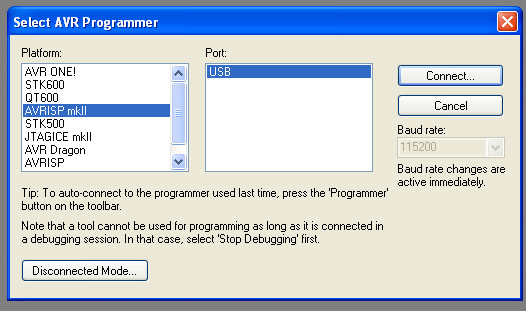
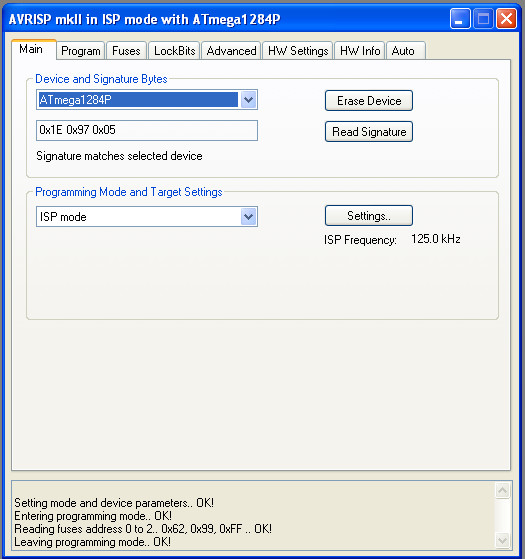
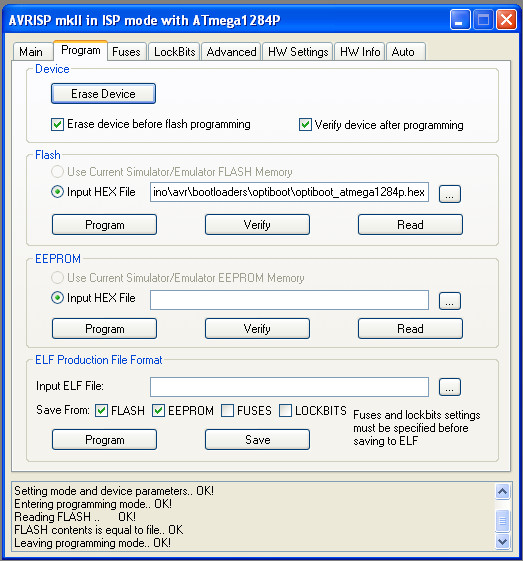
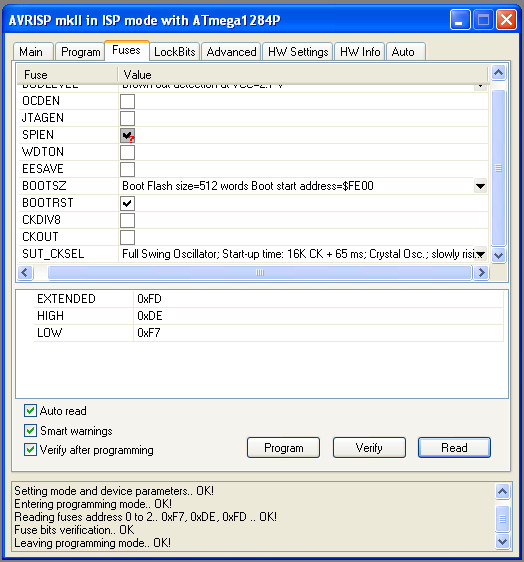
Then I copy the files from the downloaded archive into the hardware/arduino/avr/ subdirectory of the installed Arduino directory and add the settings for the avr_developers board into boards.txt.
############################################################## avr_developers.name=avr-developers.com pinouts 16MHz using Optiboot avr_developers.upload.tool=arduino:avrdude avr_developers.upload.protocol=arduino avr_developers.upload.maximum_data_size=16384 avr_developers.upload.maximum_size=130048 avr_developers.upload.speed=115200 avr_developers.bootloader.tool=arduino:avrdude avr_developers.bootloader.low_fuses=0xf7 avr_developers.bootloader.high_fuses=0xde avr_developers.bootloader.extended_fuses=0xfd avr_developers.bootloader.file=optiboot/optiboot_atmega1284p.hex avr_developers.bootloader.unlock_bits=0x3F avr_developers.bootloader.lock_bits=0x0F avr_developers.build.mcu=atmega1284p avr_developers.build.f_cpu=16000000L avr_developers.build.core=arduino:arduino avr_developers.build.variant=avr_developers avr_developers.build.board=1284P_AVR_DEVELOPERS
After that I select this board in the Arduino IDE: Tools -> Board
